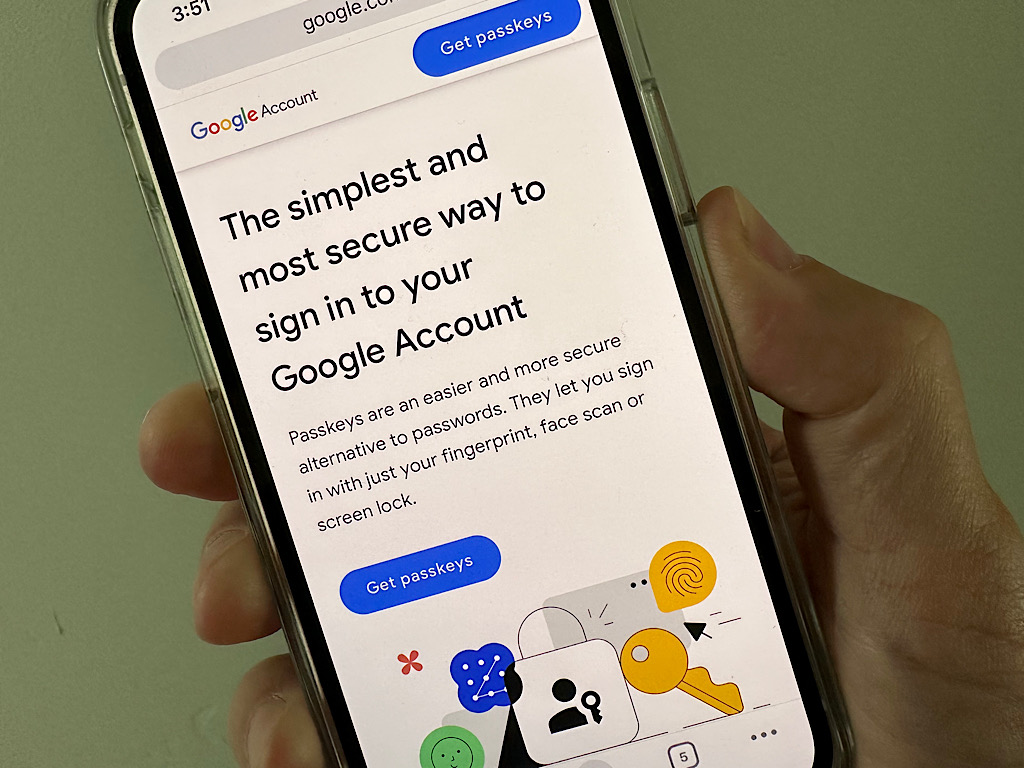
Enable passkeys today for fast and secure access to your Google accounts. And Google Workspace administrators may allow people in their organization to use passkeys, too.
When compared to a conventional password, a passkey offers an easier and faster way to sign into your Google account. You may add a passkey for any personal Google account, but you’ll need to wait until an administrator allows passkey access for any Google Workspace accounts (e.g., such as an account you use for work). In fact, in October 2023, Google made passkeys the default option for access for personal accounts.
Follow the steps below to use passkeys with Google accounts, whether you’re an end user or a Google Workspace admin. And, if you’re interested in learning the basics about passwords, including which sites and services support passkeys, you’ll find that information after the step-by-step instructions.
Jump to:
In order to create a passkey for your Google account, you’ll need a device running at minimum:
Your device also needs screen lock enabled, such as a PIN, face scan or fingerprint recognition.
The simplest method to enable Google account passkeys for the first time may be to go to https://g.co/passkeys, sign in to your account and follow the instructions. During the process, you may need to enter your password as well as authenticate to your device (e.g., with a fingerprint, PIN code or swipe pattern). A few of the key steps during this process on an Android phone are shown below (Figure A).
Figure A
To add and manage passkeys within your Google account on the web:
Figure B
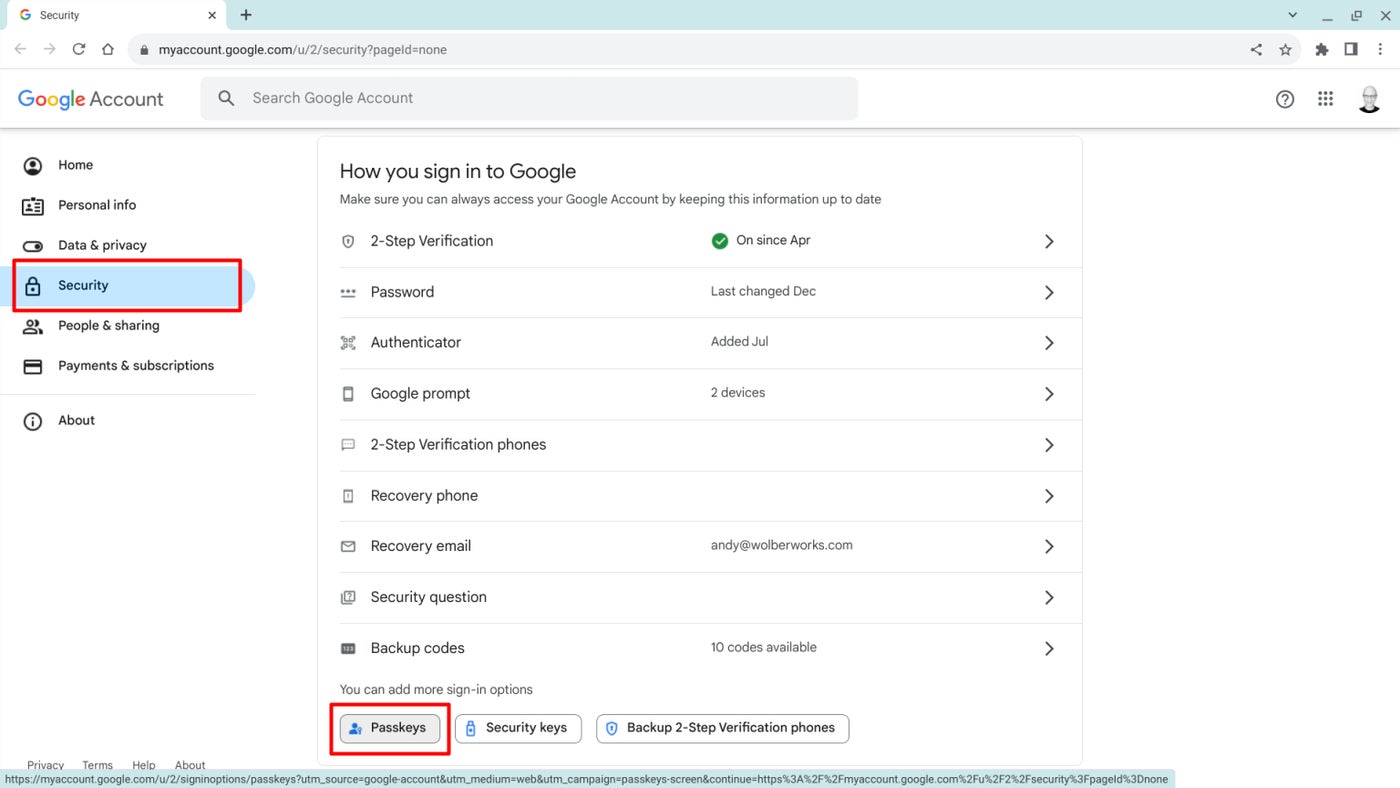
The process sequence is similar to the mobile device setup in that you may need to first authenticate and then create a passkey on your device.
Figure C

After this setting has been set to allow people to skip passwords, employees may choose to create passkeys — as covered in the “How to enable passkeys for your Google account” section — on devices they use.
Sites and services that support passkeys rely on a private key that is securely stored on your device to allow access. To sign in, the system relies on a simple unlock method, such as a fingerprint, face scan or PIN code, along with additional authentication methods, if needed.
If you use passkeys, you need to control access to your devices. Someone with physical access to your device and, importantly, with the ability to unlock it, could gain access to your passkey-protected accounts.
So, passkeys make a lot of sense when you’re the sole user of a device or set of devices, but they aren’t the most secure option for shared systems. Also, if you regularly misplace or lose possession of unlocked devices, passkeys aren’t a good idea. Anyone who uses the same phone and laptop day after day, though, will likely find passkeys efficient and secure.
Unfortunately, not every site or service supports passkeys. Apple, Google and Microsoft all embrace passkey usage, as do Adobe, Amazon, DocuSign, Uber and WhatsApp. Check the documentation for sites you use or monitor directories, such as passkeys.directory and passkeys.io, to track passkey availability. Similar to how some sites were slow to support multifactor authentication, it may take awhile before every site lets you sign in with a passkey.
24World Media does not take any responsibility of the information you see on this page. The content this page contains is from independent third-party content provider. If you have any concerns regarding the content, please free to write us here: contact@24worldmedia.com